Samsung’s Galaxy devices powered by Android are a choice of millions of users across the world. Android on the Galaxy devices has given the mobile world a new direction to move in which is helping to come up with better devices every few days. The original Galaxy line up has seen the 6th iteration now, the Note line up is about the see the 5th iteration while other Galaxy family members are becoming countless. Samsung Galaxy devices have a great development support. You can unleash the real power of whatever device you’re using. You will find tweaks for your Galaxy device from Galaxy Star to Galaxy S6 Edge. If you happen to master Android on a Galaxy device, chances are you’re not going to sit peacefully and mess up with your device. While making tweaks, you may hurt the original software on your device or you may root your device and void the stock software on your device. The original software can become laggy at times as well, and sometimes it may just get stuck in a bootloop anonymously. These things apparently may seem hard to tackle as a simple factory reset isn’t a solution to this, but Samsung hasn’t left it users alone.
You can unroot your Galaxy device, fix a from a bootloop, fix lag on your device, fix a soft-bricked Galaxy device or even update your device by flashing a stock firmware through Samsung’s famous flashtool Odin3. Samsung Galaxy firmwares are available on different sites in the form of .tar.md5 for .tar packages. You can download your device’s compatible firmware and flash it using Odin3. Stock firmware installation also becomes handy when you want to update your device. Samsung rolls out the Android updates in different phases. Usually it may take up to 2-3 months for an update to reach out all the regions. This wait may annoy some users and they want to update their device right away without any further delay. These users can download the .tar.md5 or .tar file of their desired firmware and flash it on Odin to update their device manually. Flashing a stock firmware may become handy if your device is stuck on the “Firmware upgrade encountered an issue”error, Odin3 will be a life savior here.
Using Odin is pretty simple. In the succeeding guide we are going to show you how you can use Odin to flash a stock firmware on your Samsung Galaxy device. This guide will work for all Samsung Galaxy devices. All you need is, you need to download the files carefully. Flashing an invalid file on a device may result in bricking it, so be careful with the firmware download.
Here are some precuations:
This guide is intended for Samsung Galaxy devices only. Do not try this on a device from a different manufacturer.
Before using Odin3, make sure that you have turned of Samsung Kies.
Disable your windows firewall or any antivirus software if you have enabled.
Charge your Samsung Galaxy up to 50% at the least.
Backup your important contacts, call logs, sms messages.
It is always recommended to perform a factory reset before flashing as stock firmware. Boot your device into recovery mode and perform a factory reset. To boot into recovery mode, turn off your phone completely first. Now turn it on by pressing and holding Volume Up + Home + Power key.
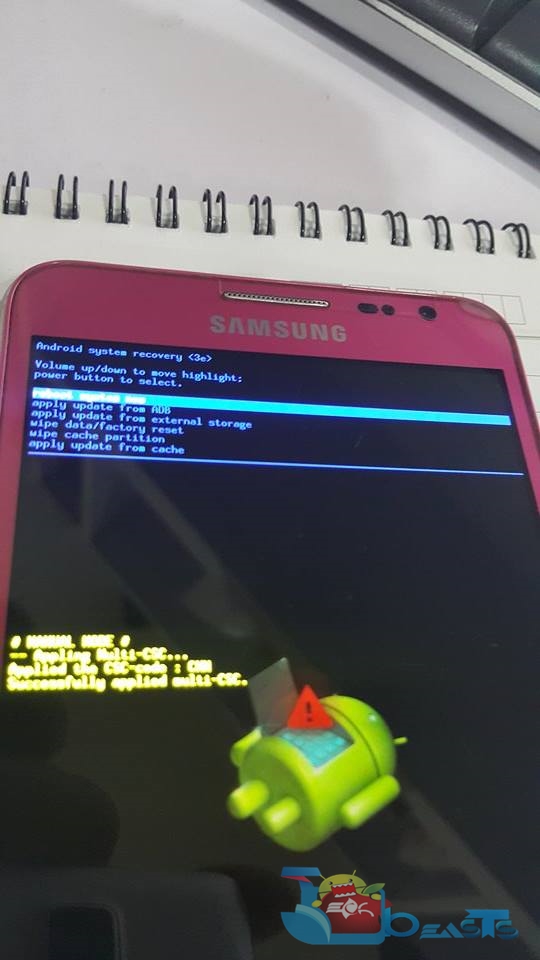
Use original data cable to establish connection between your PC and your phone.
Before flashing a stock firmware, make sure that you’re either flashing the same firmware that is installed on your device or you are updating your device to a latest version of Android. If you flash an old firmware, or you downgrade your device, it will result in messing up the EFS partition of your device. EFS partition corruption will result in malfunctioning the phone capabilities of your Samsung Galaxy devices. Backup your EFS partition prior to flashing a stock firmware.
Flashing a stock firmware is completely safe and secure. It will not result in voiding your device’s warranty or any binary/Knox counter. Follow this guide to the letter to avoid any mishap.
Requirements:
Download and install Samsung USB drivers.
Download and extract your desired version of Odin3: Download Odin For Samsung Galaxy (All Versions) | Download Odin (Jdoin3) For MAC OSX
Download the firmware.tar.md5 from the following links: Link 1 | Link 2
If the downloaded file is in .zip format, then unzip it to get .tar.md5 file.
How To Flash Stock Firmware On Samsung Galaxy With Odin
Extract the downloaded firmware file once to get the MD5 file.
Now open Odin3.exe from the extracted Odin3 folder.
Now put your Samsung Galaxy in Odin/Download mode. To do this, turn off your device completely first. Now turn it on by pressing and holding Volume Down + Home + Power Key. It will show you a warning now. Press Volume Up key to continue. If this doesn’t work for you, then find a method here.
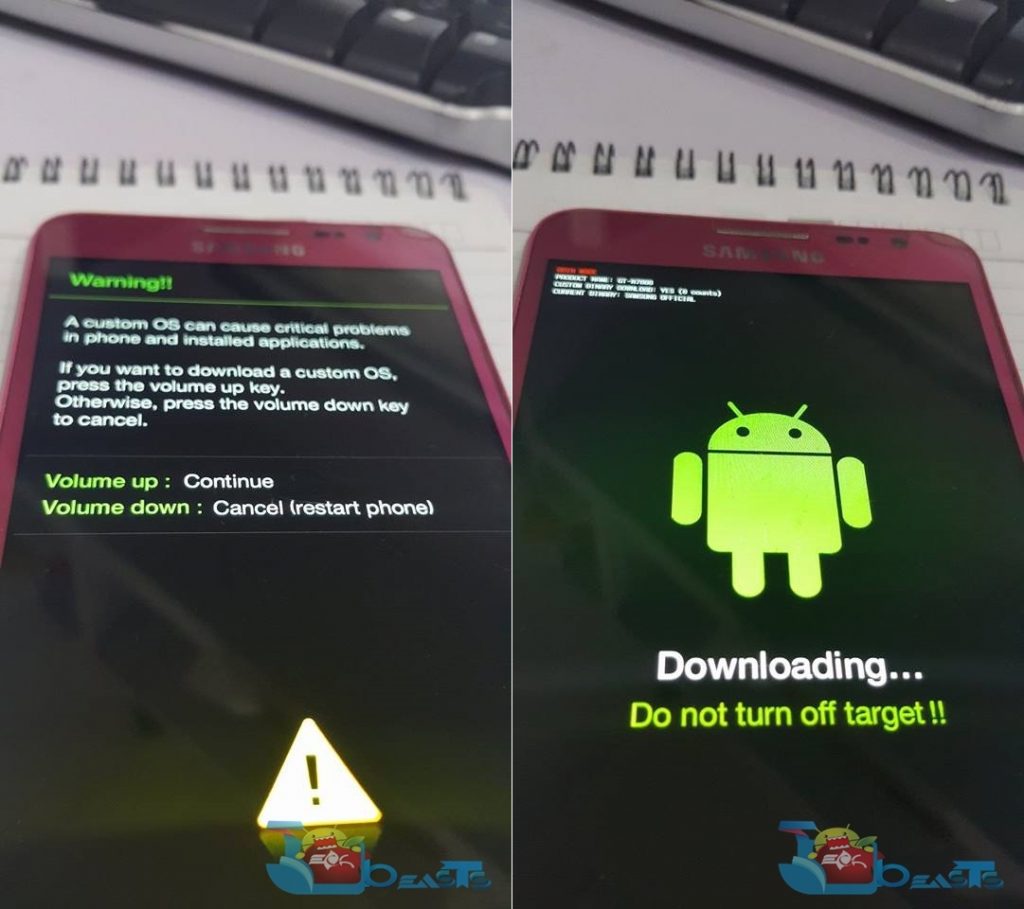
Now while Odin is opened on your desktop PC, connect your device and let Odin detect it. Once the device is detected, the ID:COM box will turn blue or yellow depending on your version of Odin.
Now click on the AP or PDA tab and select the firmware.tar.md5 or firmware.md5 file that you got after extracting the firmware’s zip file. Wait for a while and let Odin load the firmware file. Once the file is loaded, Odin will verify the file and show you logs in the bottom left.

Do not touch any other option in Odin such as PIT, Re-partition etc. Leave all other options as they are. Only F.Reset Time and Auto-Reboot should be ticked.
Now after doing everything mentioned above, you’re all set to start it. Hit the start button.
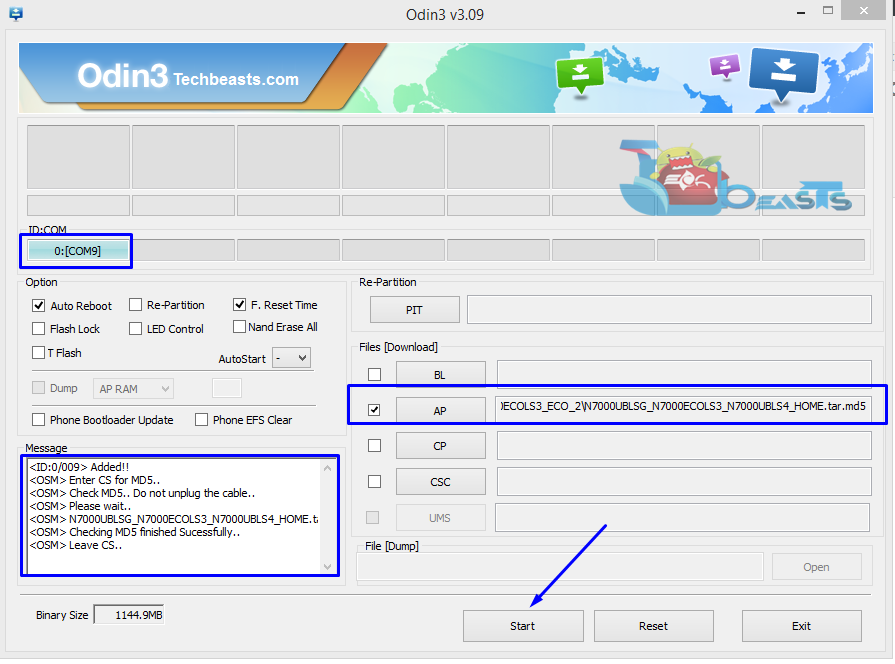
The firmware flashing will begin now, a progress will be shown above the ID:COM box and on the bottom left you will see logs.
As the firmware installation goes successful, you will find “RESET” message in the progress indicator. Once your device reboots, disconnect it.
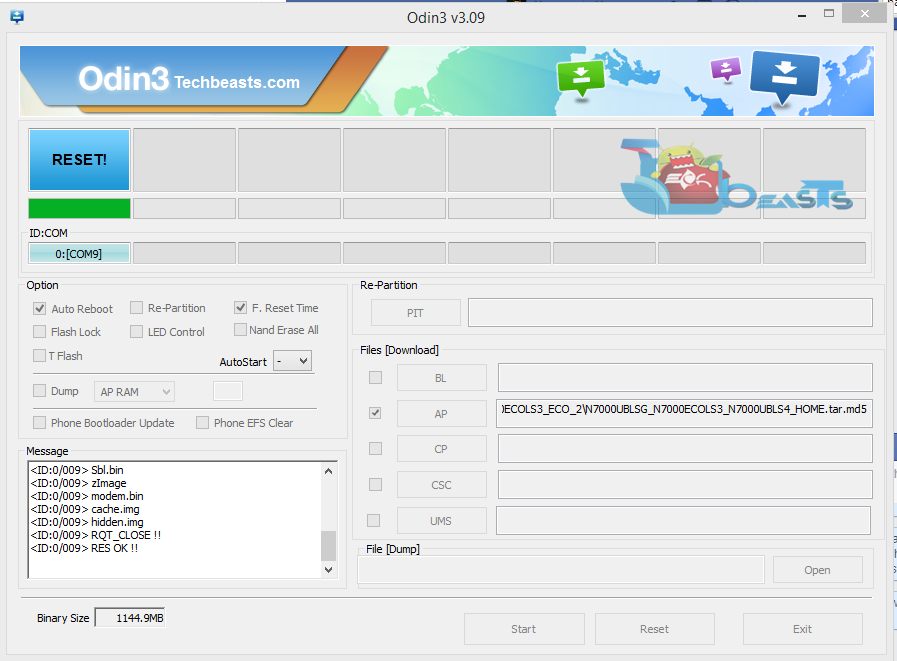
The new firmware may take 5-10 minutes to boot up, once it boots up checkout the all new fresh Android installed on your Samsung Galaxy device. That’s all.
Stuck with something? Well, no problem. Reach us out through the comment box below. We will get back to your as soon as possible










0 comments:
Post a Comment